I used Air Mouse Pro [iTunes Link] quite often back in the day. In my opinion it is one of the best mouse/trackpad applications for the iPhone. The setup is quick, and it not only allows you to use it as a trackpad but also as a gestures based pointer. You use it like a remote control for a TV, flick your wrist and the cursor flies up, down, left, right, etc. Before I had my Roku, I was using it everyday to watch movies on my Mac via Netflix.
R.P.A. Tech, the makers of Air Mouse Pro, released a significant update earlier this year. Now not only is it a mouse, but also an application launcher. It syncs with your dock giving you the ability to launch, switch to and quit any application sitting in your dock. Air Mouse gives you a visual of your current dock right on your phone. Toggling the applications is very similar to the command + tab [⌘+tab], command + Q [⌘+Q] shortcuts.
But what if you want to launch and application that’s not in your dock? I have been using Google’s Quick Search Box (gQSB). Right away the gQSB became my default app launcher. I press [⌘+⌘] to activate the box, type any application’s name and hit return. So how do we tie the two together to launch any application or command? Well, Air Mouse Pro has a separate module controlling the the function keys F1-F12 as well as four shortcut buttons you could use for assigning applications or scripts.
But the gQSB is set to run in the background so it’s already open, it needs activating not opening.
Here’s the steps:
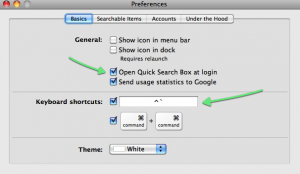
1. Under the QSB prefs make sure ‘open at log in’ is checked, then assign an obscure keyboard shortcut to activate.
gQSB Preferences Window
-I used control+grave accent (tilde) [⌃+~], making sure it was not already assigned to the system.
Keyboard Shortcut’s

-You may notice ⌘+⌘ is already assigned, but Air Mouse Pro only allows one modifier key so you must create a new shortcut.
2. In the Air Mouse server settings go to the ‘Hot Key Setup’, for the name I chose gQSB, and the action is control+tilde [⌃+~], click apply with Air Mouse open on your phone.

Air Mouse Pro Hot Keys Setup
You should now see one of the four buttons on top in the functions module as gQSB. If everything went as planned tapping it will activate the box.
Air Mouse Pro Function and Shortcut Module
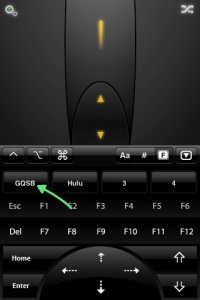
From there you can do anything from launching any app, opening files, Google queries. Best of all QSB can control system commands. Type trash to empty the trash, shutdown, etc, a couple good article on all the functionality can be found here and here.
The combination of Air Mouse Pro [iTunes Link] and the Google Quick Search Box allow’s you to do just about anything with your Mac from your phone.
